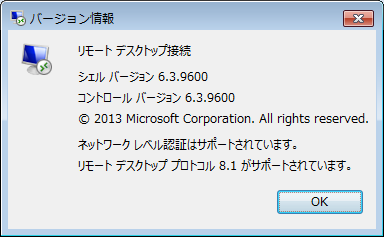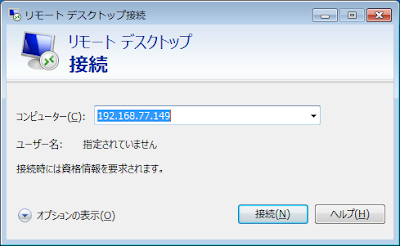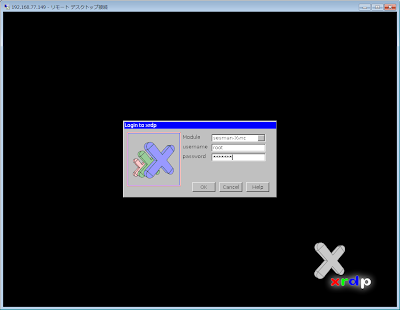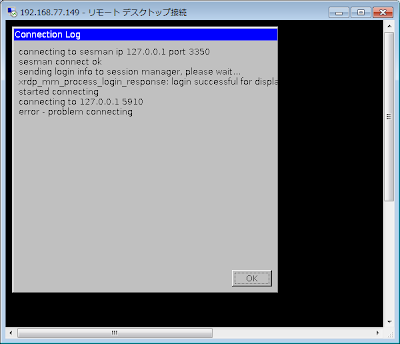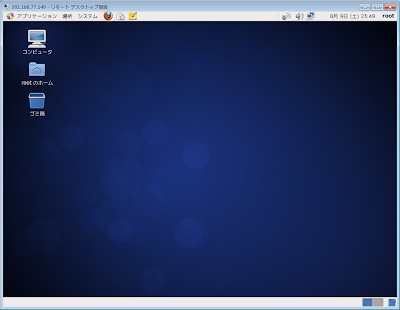xrdpを利用してAWS上のLinuxサーバにリモートデスクトップ接続する手順をまとめます。 接続元PCはWindows7を利用しました。標準のリモートデスクトップ接続クライアントで接続できるため とても便利ですが、ベースがVNCのため微妙に描画が遅く感じられることは否めません。 今回利用したAMIのLinuxのデフォルト言語は英語ですが、日本語化する手順も記載します。 OS: RHEL 6.5 (64-bit) xrdp: 0.5.0 リモートデスクトップ接続クライアント: 6.3.9600
■EC2準備
Quick Startにある下記のAMIからEC2を作成しました。
Red Hat Enterprise Linux 6.5 (PV) - ami-e9aee0e8 (64-bit) / ami-cfbff1ce (32-bit)
■初期ログイン&rootパスワード変更
Using username "ec2-user". Authenticating with public key "imported-openssh-key" [ec2-user@ip-10-86-30-138 ~]$ cat /etc/redhat-release Red Hat Enterprise Linux Server release 6.5 (Santiago) [ec2-user@ip-10-86-30-138 ~]$ sudo passwd Changing password for user root. New password: BAD PASSWORD: it is based on a dictionary word Retype new password: passwd: all authentication tokens updated successfully. [ec2-user@ip-10-86-30-138 ~]$## ec2-userのパスワードも設定
[root@ip-10-86-30-138 ~]# passwd ec2-user
■SELinux/iptables無効化
[ec2-user@ip-10-86-30-138 ~]$ su - Password: [root@ip-10-86-30-138 ~]# vi /etc/selinux/config [root@ip-10-86-30-138 ~]# grep disabled /etc/selinux/config # disabled - No SELinux policy is loaded. SELINUX=disabled [root@ip-10-86-30-138 ~]# chkconfig iptables off; chkconfig --list iptables iptables 0:off 1:off 2:off 3:off 4:off 5:off 6:off [root@ip-10-86-30-138 ~]# chkconfig ip6tables off; chkconfig --list ip6tables ip6tables 0:off 1:off 2:off 3:off 4:off 5:off 6:off [root@ip-10-86-30-138 ~]#AWS上のEC2へのアクセス制御はとりあえずSecurityGroupで。
■TimeZoneとHostName変更
ここの手順は省略可です。後々の運用を考慮して設定しておきます。
[root@ip-10-86-30-138 ~]# date; cp /usr/share/zoneinfo/Asia/Tokyo /etc/localtime; date Sun Aug 10 00:15:37 EDT 2014 cp: overwrite `/etc/localtime'? y Sun Aug 10 13:15:39 JST 2014 [root@ip-10-86-30-138 ~]# [root@ip-10-86-30-138 ~]# vi /etc/sysconfig/network [root@ip-10-86-30-138 ~]# grep HOSTNAME /etc/sysconfig/network # HOSTNAME=ip-10-86-30-138.localdomain HOSTNAME=rhel65-rdp [root@ip-10-86-30-138 ~]# reboot
■GnomeGUIインストール
[root@rhel65-rdp ~]# yum groupinstall "X Window System" "GNOME Desktop Environment" "Desktop" (中略) Install 273 Package(s) Upgrade 6 Package(s) (以下省略)
■vncserverのインストールと起動準備
xrdpはVNCを利用しているようなので。
## VNCインストール
[root@rhel65-rdp ~]# yum install tigervnc-server
(中略)
===============================================================================
Package Arch Version Repository Size
===============================================================================
Installing:
tigervnc-server x86_64 1.1.0-8.el6_5 rhui-REGION-rhel-server-releases 1.1 M
Installing for dependencies:
xorg-x11-fonts-misc
noarch 7.2-9.1.el6 rhui-REGION-rhel-server-releases 5.8 M
Transaction Summary
===============================================================================
Install 2 Package(s)
(以下省略)
## VNCサーバ設定[root@rhel65-rdp ~]# vi /etc/sysconfig/vncservers [root@rhel65-rdp ~]# tail -3 /etc/sysconfig/vncservers VNCSERVERS="1:ec2-user 2:root" VNCSERVERARGS[1]="-geometry 1024x768" VNCSERVERARGS[2]="-geometry 1024x768" [root@rhel65-rdp ~]# chkconfig vncserver on; chkconfig --list vncserver vncserver 0:off 1:off 2:on 3:on 4:on 5:on 6:off [root@rhel65-rdp ~]### VNC接続ユーザパスワード設定
[root@rhel65-rdp ~]# vncpasswd Password: Verify: [root@rhel65-rdp ~]# su - ec2-user [ec2-user@rhel65-rdp ~]$ vncpasswd Password: Verify: [ec2-user@rhel65-rdp ~]$## VNCサーバ起動
[root@rhel65-rdp ~]# /etc/init.d/vncserver start
Starting VNC server: 1:ec2-user xauth: creating new authority file /home/ec2-user/.Xauthority
xauth: (stdin):1: bad display name "rhel65-rdp:1" in "add" command
New 'rhel65-rdp:1 (ec2-user)' desktop is rhel65-rdp:1
Creating default startup script /home/ec2-user/.vnc/xstartup
Starting applications specified in /home/ec2-user/.vnc/xstartup
Log file is /home/ec2-user/.vnc/rhel65-rdp:1.log
2:root xauth: creating new authority file /root/.Xauthority
xauth: (stdin):1: bad display name "rhel65-rdp:2" in "add" command
New 'rhel65-rdp:2 (root)' desktop is rhel65-rdp:2
Creating default startup script /root/.vnc/xstartup
Starting applications specified in /root/.vnc/xstartup
Log file is /root/.vnc/rhel65-rdp:2.log
[ OK ]
[root@rhel65-rdp ~]#
■EPELリポジトリのインストール
[root@rhel65-rdp ~]# rpm -ivh http://ftp.riken.jp/Linux/fedora/epel/6/x86_64/epel-release-6-8.noarch.rpm Retrieving http://ftp.riken.jp/Linux/fedora/epel/6/x86_64/epel-release-6-8.noarch.rpm warning: /var/tmp/rpm-tmp.D24qpa: Header V3 RSA/SHA256 Signature, key ID 0608b895: NOKEY Preparing... ########################################### [100%] 1:epel-release ########################################### [100%] [root@rhel65-rdp ~]### yum実行時にEPELリポジトリをデフォルト参照しない設定
[root@rhel65-rdp ~]# sed -i 's/enabled=1/enabled=0/g' /etc/yum.repos.d/epel.repo
■xrdpのインストール
[root@rhel65-rdp ~]# yum --enablerepo=epel install xrdp (中略) ================================================================================ Package Arch Version Repository Size ================================================================================ Installing: xrdp x86_64 0.5.0-0.13.el6 epel 240 k Transaction Summary ================================================================================ Install 1 Package(s) (以下省略) [root@rhel65-rdp ~]# chkconfig xrdp on; chkconfig --list xrdp xrdp 0:off 1:off 2:on 3:on 4:on 5:on 6:off [root@rhel65-rdp ~]#
■日本語キーボード対応
km-e0010411.iniをダウンロードしてシンボリックリンクを作成。 [root@rhel65-rdp ~]# cd /etc/xrdp/ [root@rhel65-rdp xrdp]# wget http://www.mail-archive.com/xrdp-devel@lists.sourceforge.net/msg00263/km-e0010411.ini [root@rhel65-rdp xrdp]# mv km-e0010411.ini km-0411.ini [root@rhel65-rdp xrdp]# ln -s km-0411.ini km-e0010411.ini [root@rhel65-rdp xrdp]# ln -s km-0411.ini km-e0200411.ini [root@rhel65-rdp xrdp]# ln -s km-0411.ini km-e0210411.ini [root@rhel65-rdp xrdp]#
■xrdp起動
[root@rhel65-rdp xrdp]# /etc/init.d/xrdp start Starting xrdp: [ OK ] Starting xrdp-sesman: [ OK ] [root@rhel65-rdp xrdp]#
■リモートデスクトップ接続
事前にSecurity GroupでPort 3389を開放しておきます。
Windows7のRDPクライアントから接続します。バージョンは、6.3.9600です。
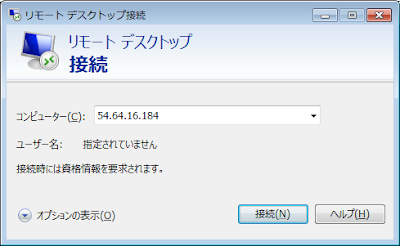
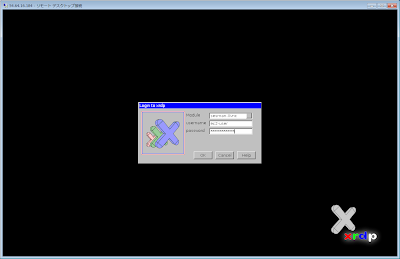
AWS上のLinuxにリモートデスクトップで接続できました。
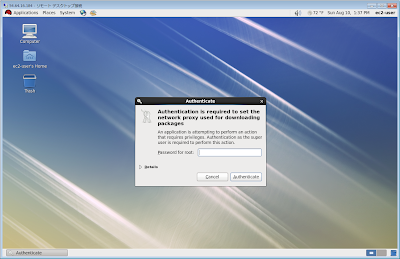
■GUIを日本語化
せっかくなのでGUIを日本語化してみます。
## 日本語化に必要なパッケージインストール
[root@rhel65-rdp ~]# yum groupinstall "Japanese Support"
(中略)
==================================================================================
Package Arch Version Repository Size
==================================================================================
Installing:
Red_Hat_Enterprise_Linux-Release_Notes-6-ja-JP
noarch 5-1.el6 rhui-REGION-rhel-server-releases 98 k
ibus-anthy x86_64 1.2.1-3.el6 rhui-REGION-rhel-server-releases 133 k
ipa-gothic-fonts noarch 003.02-4.2.el6 rhui-REGION-rhel-server-releases 3.6 M
ipa-mincho-fonts noarch 003.02-3.1.el6 rhui-REGION-rhel-server-releases 5.0 M
ipa-pgothic-fonts noarch 003.02-4.1.el6 rhui-REGION-rhel-server-releases 3.6 M
ipa-pmincho-fonts noarch 003.02-3.1.el6 rhui-REGION-rhel-server-releases 5.0 M
man-pages-ja noarch 20100115-6.el6 rhui-REGION-rhel-server-releases 5.5 M
vlgothic-fonts noarch 20091202-2.el6 rhui-REGION-rhel-server-releases 2.2 M
vlgothic-p-fonts noarch 20091202-2.el6 rhui-REGION-rhel-server-releases 2.2 M
Installing for dependencies:
anthy x86_64 9100h-10.1.el6 rhui-REGION-rhel-server-releases 6.0 M
ibus x86_64 1.3.4-6.el6 rhui-REGION-rhel-server-releases 337 k
ibus-gtk x86_64 1.3.4-6.el6 rhui-REGION-rhel-server-releases 26 k
ibus-libs x86_64 1.3.4-6.el6 rhui-REGION-rhel-server-releases 99 k
im-chooser x86_64 1.3.1-3.el6 rhui-REGION-rhel-server-releases 144 k
imsettings x86_64 0.108.0-3.6.el6 rhui-REGION-rhel-server-releases 190 k
imsettings-libs x86_64 0.108.0-3.6.el6 rhui-REGION-rhel-server-releases 103 k
kasumi x86_64 2.5-1.1.el6 rhui-REGION-rhel-server-releases 71 k
libgxim x86_64 0.3.3-3.1.el6 rhui-REGION-rhel-server-releases 126 k
notify-python x86_64 0.1.1-10.el6 rhui-REGION-rhel-server-releases 26 k
pyxdg noarch 0.18-1.el6 rhui-REGION-rhel-server-releases 79 k
vlgothic-fonts-common
noarch 20091202-2.el6 rhui-REGION-rhel-server-releases 16 k
Transaction Summary
==================================================================================
Install 21 Package(s)
(以下省略)
## OSの言語を日本語を設定し再起動[root@rhel65-rdp ~]# vi /etc/sysconfig/i18n [root@rhel65-rdp ~]# cp -p /etc/sysconfig/i18n /etc/sysconfig/i18n.org [root@rhel65-rdp ~]# vi /etc/sysconfig/i18n [root@rhel65-rdp ~]# cat /etc/sysconfig/i18n LANG="ja_JP.UTF-8" SYSFONT="latarcyrheb-sun16" [root@rhel65-rdp ~]# vi .bash_profile [root@rhel65-rdp ~]# tail -1 .bash_profile export LANG=ja_JP.UTF-8 [root@rhel65-rdp ~]# [root@rhel65-rdp ~]# reboot## 再びリモートデスクトップ接続
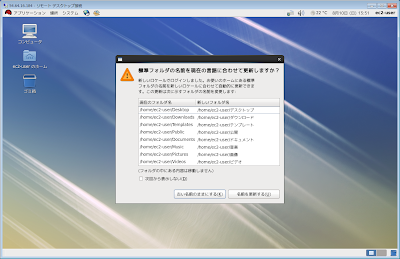
日本語GUI画面が表示されました。
こちらの情報が何かのお役に立てましたら幸いです。サイト継続ご協力のほどお願い致します。m(_ _)m